
Sometimes positions are delisted from exchanges. This can happen because the position changed exchanges, changed names, changed ticker symbols, and other reasons. In this article, we’ll teach you how to handle delisted positions in the TradeStops program.
Knowing a Position is Delisted via Email
To make things easy for you, we will email you a notice when a position is delisted. We’ll let you know the ticker, the portfolio it’s found in, and your entry price and date. This way, you specifically know which position is in question.
Knowing a Position is Delisted from the Program
It’s easy to miss emails. You probably receive a lot of notices from the various newsletters that you’re subscribed to. You can look within the program to see if there are any delisted positions from the Positions and Alerts tab.
When on the Positions tab, look for red triangles within the program.
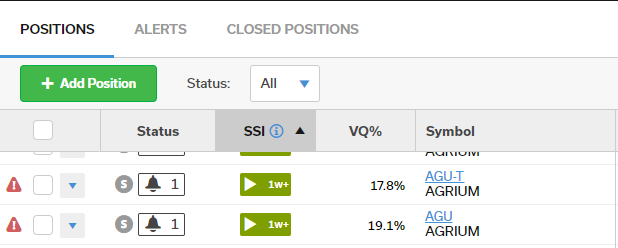
These red triangles mean that there is a problem with your position. Simply click the red triangle to show what the error message is. The message will give you a detailed explanation about the next steps you should take.
If you see no red triangles, that means you have no delisted positions and no positions with errors on them. You’re all set, and things look great!
If you do have a delisted position, here’s what you need to do, based on if your portfolio is synced or manual.
Delisted Positions in a Synced Portfolio
If your portfolio is synced, you can start by deleting the delisted position. Just click the triangle to the left of your position’s name, and click delete.
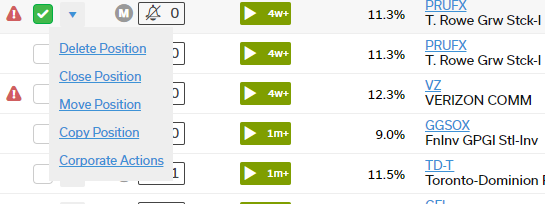
Next, you’ll go to the Portfolios tab. To the left of the portfolio where you deleted the position, click the small blue triangle. Then, click synchronize. In the menu that pops up, click Restore.
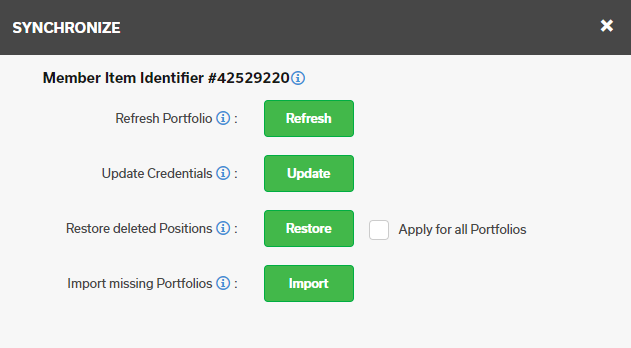
If we have the updated, listed position, it will be pulled into your portfolio. You might need to add an alert to the position, so make sure to do that once the position gets pulled in.
Delisted Positions in a Manual Portfolio
If you have a manual portfolio, first delete the position.
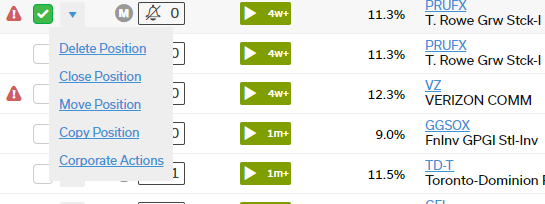
The delisted position will be removed from your portfolio. Then, at the top of the screen, click the Add Position button. In the menu that appears, re-add the newer version of the delisted position. If you don’t know the new ticker or name, check at your brokerage. They will likely have this information already listed for you in your account.
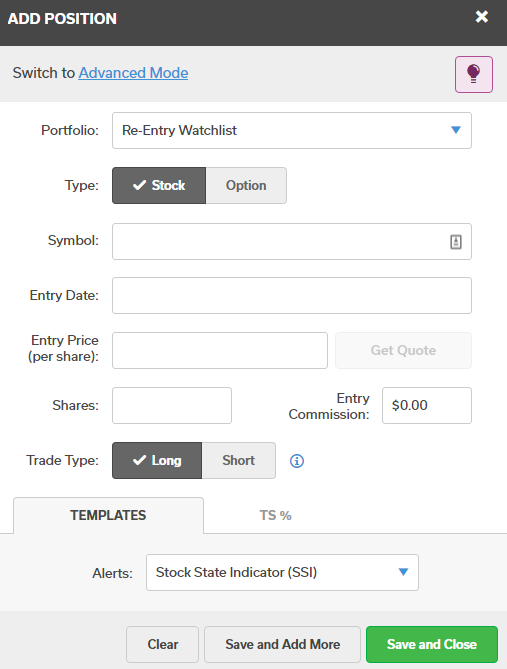
Remember to set an alert for the position so you can follow a dedicated stop loss strategy for the position.
We Hope This Helps
If you have any further questions about working with delisted positions, please contact us. We’re always happy to assist you.
Sincerely,
Customer Success Team



