
Last week was the day people exchanged presents to express their affection for each other. We love to see our customers succeed with their investments, so we have a belated Valentine’s Day card for you-the New Position Card Page.
What is the Position Card Page?
The Position Card Page is where you’re brought after clicking on one of your ticker symbols from the Positions & Alerts tab in TradeStops.
It used to look like this:
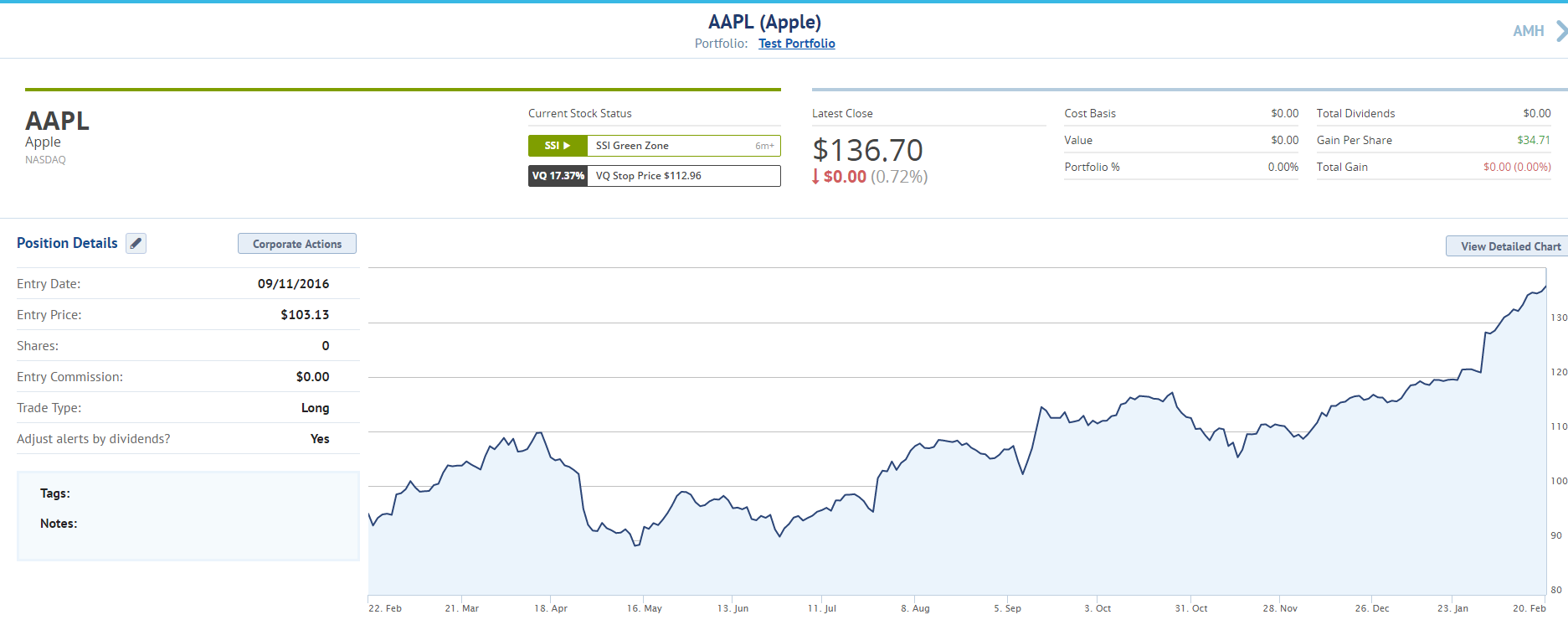
The Old Position Card Page provided only the basic information for your position: entry date, entry price, shares, etc. Previously, you had to view the detailed chart to obtain further details for your position.
The New Position Card Page vastly improves upon the Old Position Card Page. You will have all of your data located in one place under a few easy tabs.
It now looks like this:
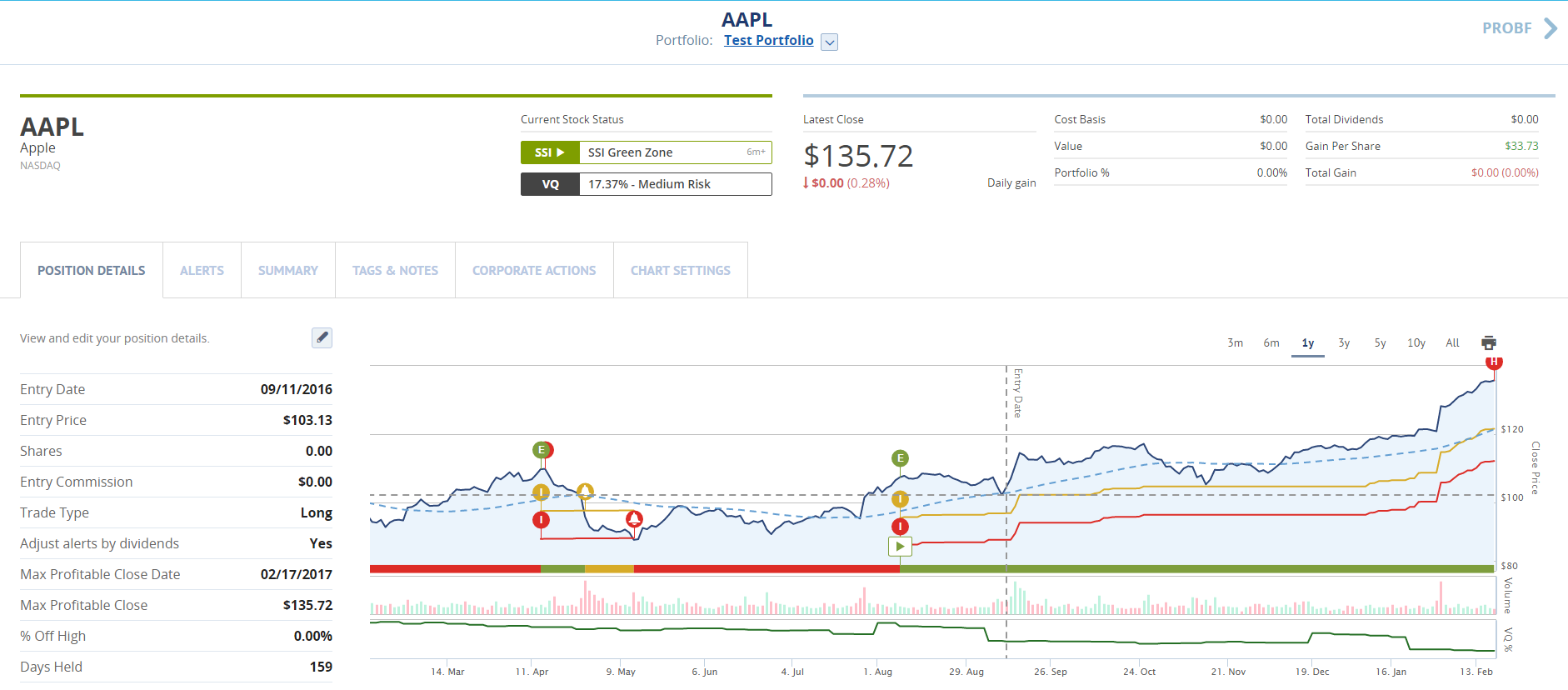
How Do I Use the New Position Card Page?
We designed the new Position Card Page to be intuitive and easy to use.
Let’s go over the main sections now to make it even easier for you to utilize the New Position Card Page.
Change Portfolios & Positions
You can quickly change between portfolios and the positions in that portfolio from within the New Position Card Page. There’s no longer a need to go back and forth between the Portfolio tab and your various positions.
In the upper middle portion of your New Position Card Page, you will see the ticker symbol that you are currently working with. Directly below the ticker symbol is your portfolio name.
There is a small box with an arrow in it to the right of the portfolio name. Just click that arrow, and you can quickly switch between your portfolios.
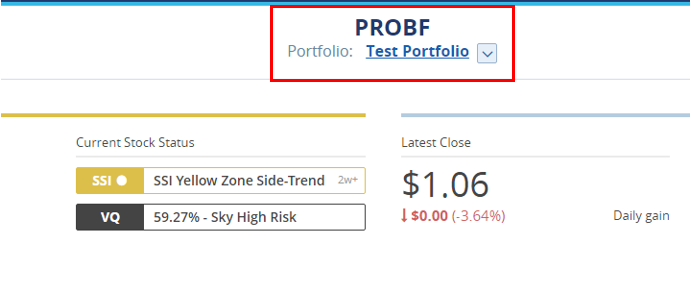
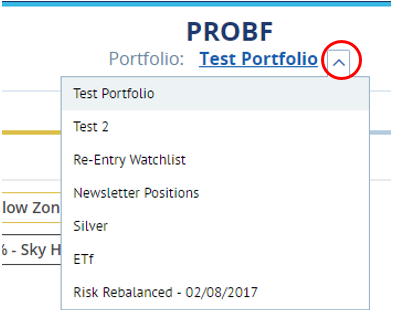
Changing between positions in your portfolio is much easier now. Just like before, locate the ticker symbol that you are working on. To the left and right of the ticker symbol are other positions that are in your portfolio. Just click on those symbols to switch to them.

Current Stock Status
In about the middle of the page, you will see the current stock status. This will tell you the position’s current SSI status and its VQ%.
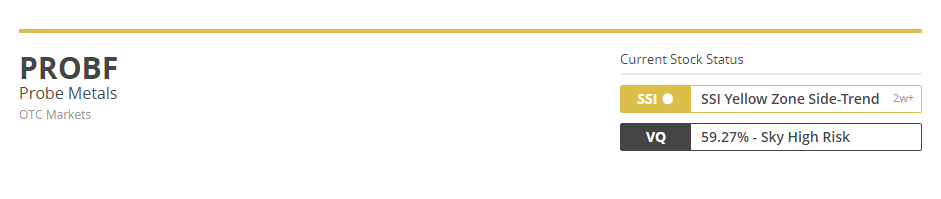
The Tabs
All of the details for your position can be found in the tabs on the New Position Card Page. If you click on the tabs, you will see the various data associated with that tab.
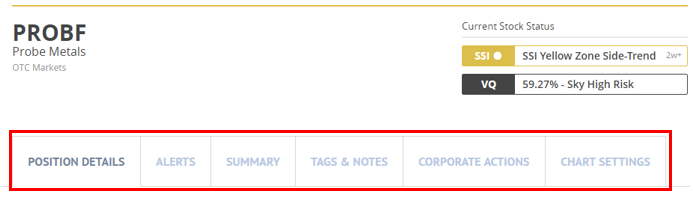
Your active tab is the tab that you are working in. The text on the active tab will be black. The tabs that you are not working in will have gray text. You can make any tab active by simply clicking on the tab.
Position Details will let you see the basic information about your position. You will be able to edit some of this information-such as the entry date and entry price. Just click the pencil icon.
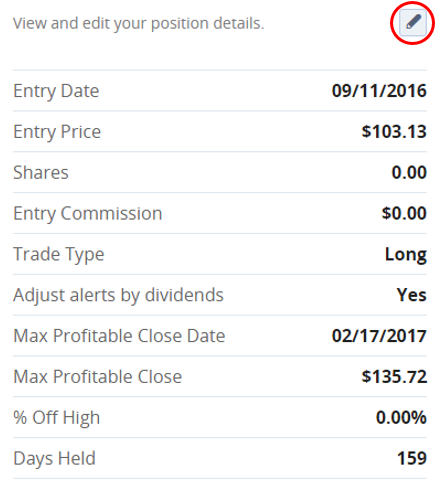
Alerts let you see & edit your current alerts and add more alerts.
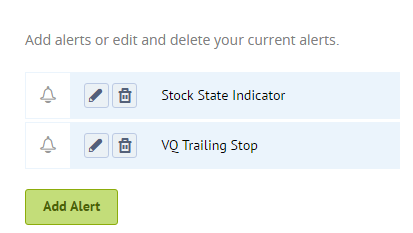
Summary lets you see how you’re doing with your position.
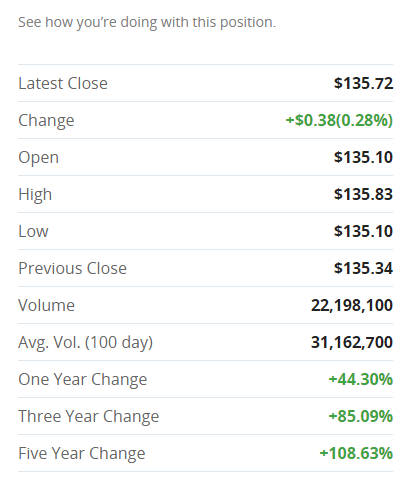
Tags & Notes help you keep track of your thoughts on your position. You can add to or edit this information by clicking on the pencil icon.
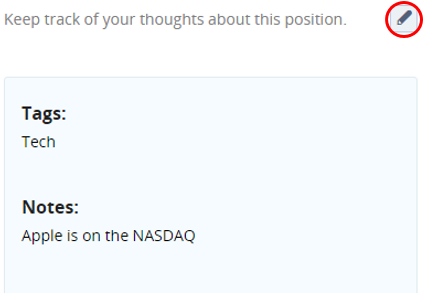
Corporate Actions allow you to view any dividends, splits, or spin-offs for your position.
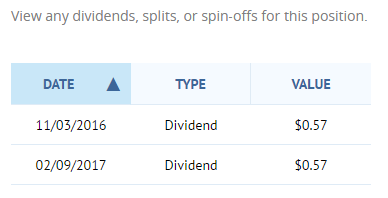
Chart Settings let you turn information on or off for a position.
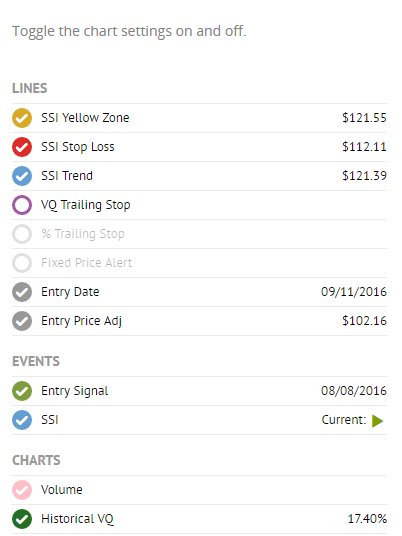
Improvements to Come
While we hope that you enjoy our belated Valentine’s Day gift, we do plan to improve it even further with new functionality. Be on the lookout for a survey that we plan to send out. Your feedback can directly impact what we add to the New Position Card Page.
To Your Continued Success,
TradeStops Customer Success Team



