
Last week, we introduced the newly enhanced position card. We redesigned this important tool to give you more information and make managing your stocks and funds easier.
One of the upgrades gives you more flexibility in the way you handle the alerts to your positions.
An easy way to access the new position card is by clicking on a stock in one of your portfolios.
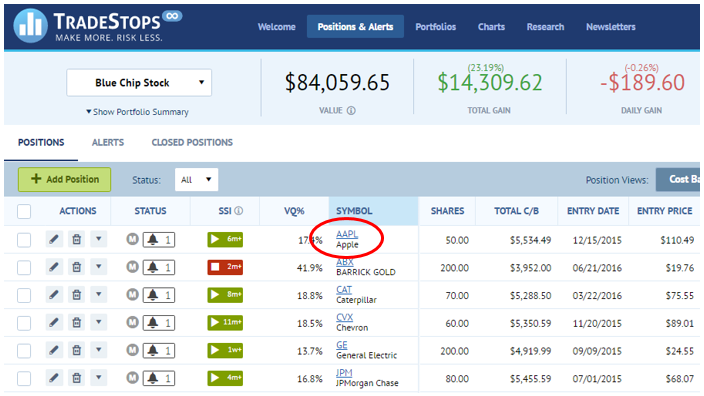
Once we have clicked on the stock we want to examine, the new “Position Card” window opens, highlighting only the stock that you have selected.
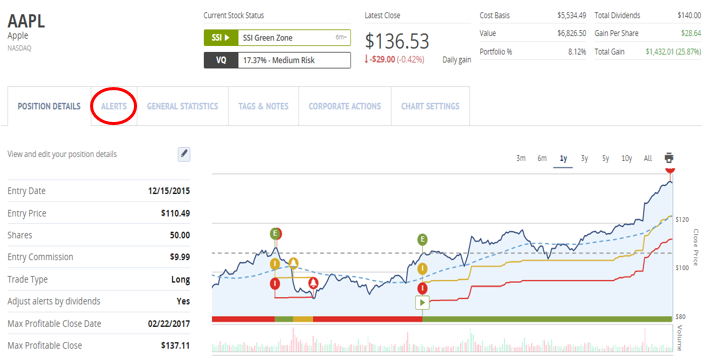
Next, we’ll click on the “Alerts” tab highlighted above. We already have a Stock State Indicator Alert in place for this stock.
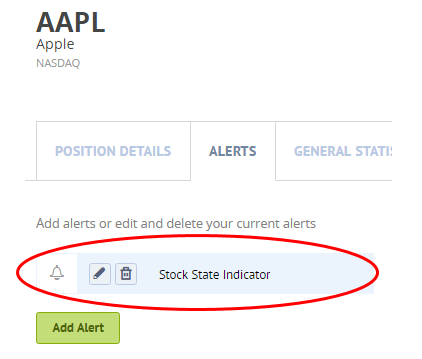
To add an additional alert, just click on the “Add Alert” button and another window opens up.
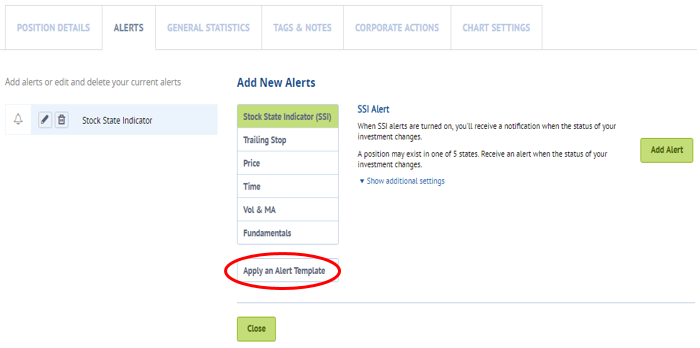
There is more information available about the different alerts in our Help Center. You can access this directly here .
A new feature in this update is the ability to add a customized alert from our list of templates. Click on the “Apply an Alert Template” button.
Once you choose your template from the dropdown menu, just click on the “Apply” button and you’re set.
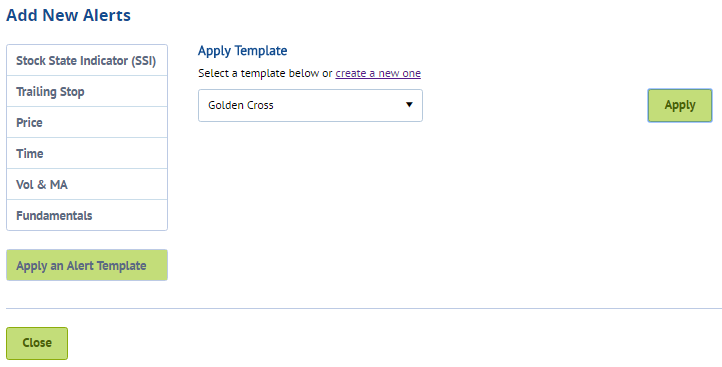
This is how the second alert now shows up in your Position Card. Because the alert bell is purple, that tells us that the alert has already been triggered.
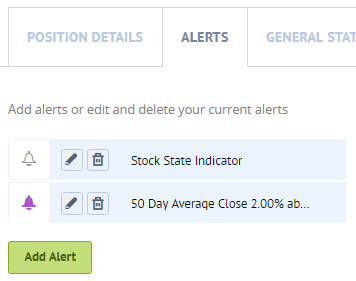
As you know, you can add any number of alerts to your positions. And it’s even easier now to do it through the Position Card.
If you have any questions, please send an email to [email protected] and we’ll get back to you with an answer.
We have more upgrades on the horizon. Keep an eye out for emails and notifications.
Always working to make TradeStops better,
Tom Meyer
Education Director, Member Services



